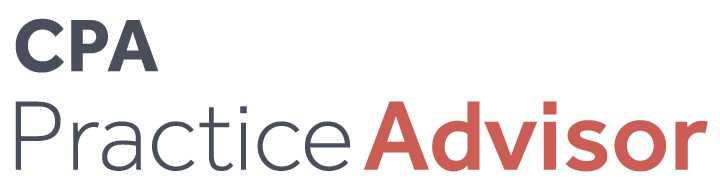Accounting
Excel Users: The Haves and the Have-Nots
Historically once a version of Excel was released then it's feature set was locked for the typically three-year lifespan of that version. Conversely, the Office 365 version of Excel 2016 has been receiving periodic updates, sometimes as frequently as ...
Feb. 09, 2018
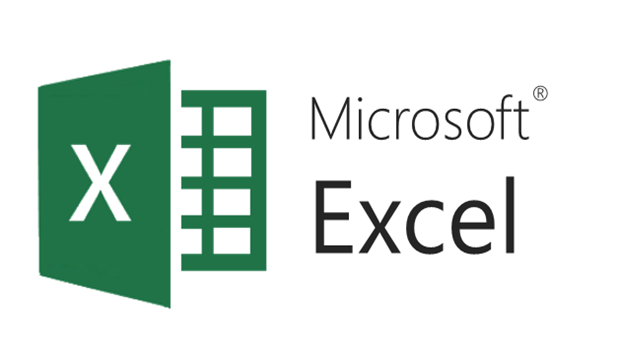
Another gap between the haves and have nots is opening in an unlikely arena: Microsoft Excel. In this context the haves are users that participate in Microsoft’s Office 365 platform. The have nots are those users that purchased perpetual licenses for Office 2016. Historically there’s always been a feature gap between let’s say users with Excel 2013 and those with Excel 2010. It’s new for users of modern version, say Excel 2016, to have diverging feature sets.
Subscription-based pricing is clearly here to stay, but software companies are taking different tacks with it. For instance, Adobe Corporation discontinued all perpetual licenses for their software. If you want to use a modern version of let’s say Acrobat or PhotoShop you must subscribe. Microsoft is taking a different tack. You can still purchase perpetual licenses for Microsoft Office, which means you can pay once and then use that software as far into the future as your computer holds out. However, subscribers are the new first-class passengers in Excel, while perpetual license holders are relegated to the back of the plane, so to speak.
Historically once a version of Excel was released then it’s feature set was locked for the typically three-year lifespan of that version. Conversely, the Office 365 version of Excel 2016 has been receiving periodic updates, sometimes as frequently as monthly, that are adding and sometimes taking away functionality within the software. As you might expect, these new features are not compatible with Excel 2013 and earlier. However, they’re also not compatible with the perpetual licensed versions of Excel 2016 either. Here’s how to tell which version of Excel 2016 you’re using:
- Click on the File menu in Excel.
- Choose Account.
- If the words Subscription Product and Microsoft Office 365 do not appear on the screen the you’re using a perpetually licensed version of Excel 2016.
Some of the features that have been added to Office 365 since Excel 2016 was released include:
- Funnel charts
- Map charts
- 3D Models
- Spreadsheet emojis
- Worksheet functions such as CONCAT, TEXTJOIN, SWITCH, IFS, MAXIFS, and MINIFS.
In other cases, features have vanished from the user interface, although presently they can be restored in a fashion:
- The Share Workbook, Protect and Share Workbook, and Track Changes have vanished from the Review menu in Office 365. These features were designed to permit sharing workbooks locally on a network and have been replaced by a Share command in the upper-right-hand corner of the Excel interface. The new Share command allows simultaneous editing of workbooks via the cloud by way of Microsoft’s OneDrive service.
- On the Data menu the From Access, From Text Files, and From Other Sources commands have been replaced with a Get Data command. You can still extract data from Access databases, text files, and so on, but you’re now shunted through a new consolidated user interface that can be a bit bewildering to anyone new to the world of business intelligence.
To add to the melee, not every Office 365 user may have all these features available to them. Some organizations prevent Microsoft from automatically updating Excel, which means your version of Excel could be using an earlier build number. You can ascertain the build number from aforementioned Account screen. You’ll also see commands that let you check for available updates, as well as let you see what has been added to Office 365 recently.